Getting Started with Atmos
Introduction
Atmos is part of the SweetOps toolchain and was built to make DevOps and Cloud automation easier across multiple tools. It has direct support for
automating Terraform, Helm, Helmfile, and Istio. By natively utilizing stacks, atmos enables you to effortlessly manage
your Terraform and Helmfile components from your local machine or in your CI/CD pipelines.
In this tutorial we'll be looking at a simple (albeit contrived) example of automating multiple Terraform components together into a workflow. This
will give you some understanding of what atmos can do while also giving you some experience with using it at the command line.
Prerequisites
System Requirements
To accomplish this tutorial, you'll need to have Git and Docker installed on your local machine.
That's it.
Understanding
Prior to starting this tutorial, you should be sure you understand our various concepts and terminology) and have gone
through our Getting started with Geodesic tutorial because we'll be using Geodesic
as our means to run atmos.
Tutorial
1. Clone the tutorials repository, then run the tutorials image
As part of this tutorial (and others following in our tutorial series), we will utilize our tutorials repository](https://github.com/cloudposse/tutorials). The repository includes code and relevant materials for you to use alongside this tutorial walkthrough.
Let's clone it to your local machine and cd into it:
git clone git@github.com:cloudposse/tutorials.git
cd tutorials
Now that we've got our code, we'll want to interact with it using our standard set of tools. Following the SweetOps methodology, we will use a docker
toolbox, a Docker image built on top of Geodesic. This entire tutorials repository is actually Dockerized to make that part easy, so let's run
our cloudposse/tutorials image:
# Run our docker image
docker run -it \
--rm \
--volume "$HOME":/localhost \
--volume "$PWD":/tutorials \
--name sweetops-tutorials \
cloudposse/tutorials:latest;
This command will pull the tutorials image to your local machine, run a new container from that image, and mount the various tutorial folders so you
can edit them on your host machine or in the container and the changes will propagate either direction.
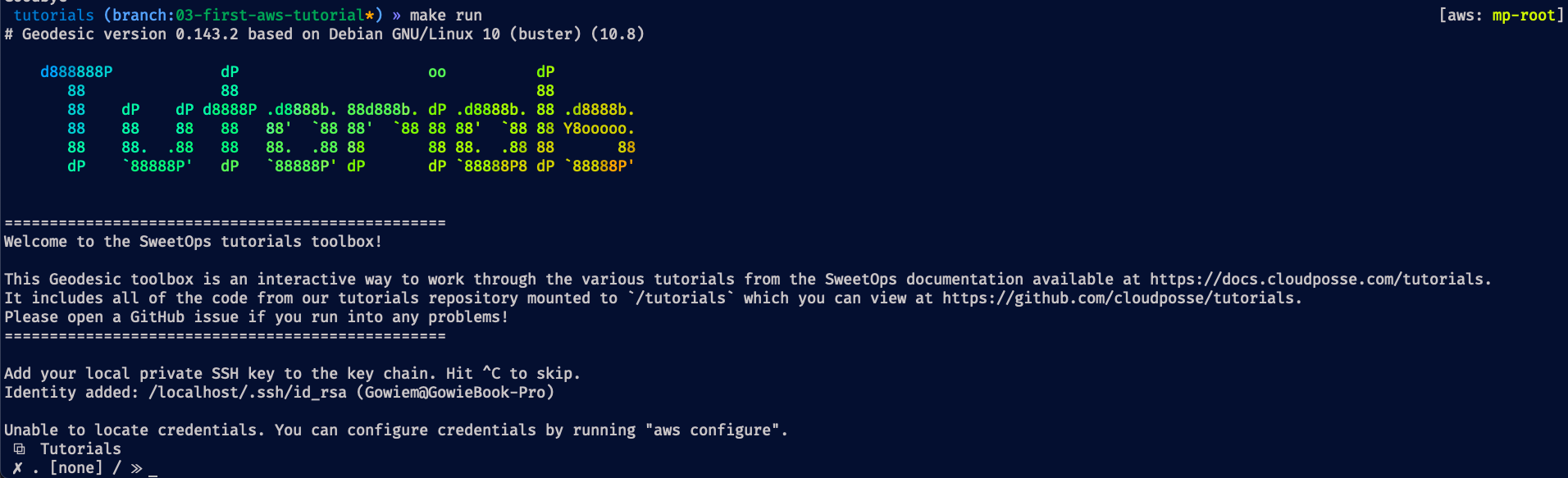
Now that we're running inside our container, let's get into our specific tutorial directory:
cd /tutorials/02-atmos
This 02-atmos/ directory should look like the following:
.
├── README.md
├── components/
└── stacks/
2. Confirm our tools are working
Now that we have an interactive bash login shell open into our cloudposse/tutorials image with our home folder, stacks/, and components/
directories all mounted into it, let's check that all is working correctly by invoking a couple commands to make sure things are install correctly:
terraform -v # Should return: Terraform vX.X.X
atmos version # Should return a simple Semver number.
Awesome! We've now successfully seen our first atmos command, and we're ready to start using it!
3. Terraform plan and apply a component
Now that we've got access to atmos, let's do something simple like execute plan and apply on some terraform code! To do that, we need two
things:
- Components -- We've provided 3 small example components in our
components/terraform/directory, which is mounted to/tutorials/02-atmos/inside your running container. - A Stack configuration -- We've provided a simple example stack located at
stacks/example.yaml. This is similarly mounted to/tutorials/02-atmos/inside your running container.
For our example in this step, we'll check out the components/terraform/fetch-location component. To plan that component, let's execute the
following:
atmos terraform plan fetch-location --stack=example
If you correctly entered your command, you should see a successful plan which resulted in "Terraform will perform the following actions" followed by "
Changes to Outputs." You'll notice this first executes a terraform init before doing the plan. This is intentional to ensure atmos can be invoked
without prior project setup. Note, we'll discuss the currently unknown --stack parameter shortly.
So now that we've done a plan... let's get this project applied. We could invoke atmos terraform apply ..., but our best option at this point would
be to invoke deploy which will execute a terraform init, plan, and apply in sequential order:
atmos terraform deploy fetch-location --stack=example
Even though this component didn't have any resources, your deploy’s apply step will utilize
the http data source to invoke a request
to https://ipwhois.app/json/ and output your city, region, country, and latitude + longitude (found by your IP address).
Awesome, we've got a component applied, but that would've been pretty trivial to do without atmos, right? We consolidated down 3 commands into one
which is great, but we can do a lot better... Let's show you where atmos really provides value: Workflows.
5. Invoke an Atmos Workflow
The SweetOps methodology is built on small, composable components because through experience practitioners have found large root modules to become
cumbersome: They require long plan times, create large blast radiuses, and don't foster reuse. However, the tradeoff with smaller root
modules (components) is that you then need to orchestrate them in an order that makes sense for what you're building.
That is where atmos workflows come in. Workflows enable you to describe the ordering of how you want to orchestrate your terraform or helmfile
components so that you can quickly invoke multiple components via one command. Let's look at an example in our /stacks/example.yaml file:
vars: {}
terraform:
vars: {}
helmfile:
vars: {}
components:
terraform:
fetch-location:
vars: {}
fetch-weather:
vars: {}
output-results:
vars:
print_users_weather_enabled: true
helmfile: {}
workflows:
deploy-all:
description: Deploy terraform projects in order
steps:
- command: terraform deploy fetch-location
- command: terraform deploy fetch-weather
- command: terraform deploy output-results
Here we can see our first stack, so let's break this file down to help understand what it is doing:
- We've got a couple of empty elements at the top:
importandvars. We'll address these in an upcoming tutorial. - We've got
terraformandhelmfileelements that have emptyvarselements. These provide any shared configuration variables across components when dealing with more complicated stacks. We'll address these in an upcoming tutorial as well. - We've got our
componentselement which hasterraformandhelmfileelements. This is where we describe our various components that make up our stack and the input configurations that we want to invoke them with (via theirvarselements). You can see here we have our 3 terraform components from within ourcomponents/terraform/folder specified here and some configuration to go along with them. - Finally, we've got our
workflowselement. This is amaptype element that accepts a workflow name as the key and then the description and steps as values. In the exampledeploy-allworkflow, our steps arejobitems which describe toatmosthat we want to runatmos terraform deployon each component in our stack.
To sum it up, our stack represents an environment: It describes the components we need to deploy for that environment, the configuration we want to supply to those components, and finally the ordering of how to orchestrate those components. This is immensely powerful as it enables us to provide one source of truth for what goes into building an environment and how to make it happen.
Now that we know what is in our example.yaml stack configuration, let's invoke that workflow:
atmos workflow deploy-all -f example.yaml -s example
This will run our various steps through atmos and you should see the sequential init, plan, and apply of each component in the workflow to
output the current weather for your area. We hope it's sunny wherever you're at 😁 🌤
Let's move on to updating our code and getting a feel for working a bit more hands on with atmos and stacks.
6. Update our Stack
One of the critical philosophies that SweetOps embodies is a focus
on improving Day 2+ operations and with that in mind, it's
important to know how you would update this stack and utilize atmos to make those changes. Luckily, that's as simple as you might think. Let's try
it out and update the stacks/example.yaml file on our local machines to the following:
vars: {}
terraform:
vars: {}
helmfile:
vars: {}
components:
terraform:
fetch-location:
vars: {}
fetch-weather:
vars:
# Let's get the weather for a particular day.
# Feel free to update to a date more relevant to you!
date: 2021/03/28
output-results:
vars:
print_users_weather_enabled: false # We disable outputting via our Terraform local-exec.
helmfile: {}
workflows:
deploy-all:
description: Deploy terraform projects in order
steps:
- command: terraform deploy fetch-location
- command: terraform deploy fetch-weather
- command: terraform deploy output-results
Above, we updated a couple of variables to change the behavior of our terraform code for this particular stack. Since we mounted our local stacks/
folder to our Atmos container via --volume argument, when you save the above stack file, Docker will update your container's
/stacks/example.yaml file as well.
Now to execute this again... we simply invoke our deploy-all workflow command.
This should run through our workflow similar to the way we did it before. Still, this time we'll see our temperature return from the weather API for
the date you specified instead of today's date. We'll skip over our terraform local-exec's echo command for "pretty printing" our weather data.
Instead, we'll just get our updated weather information as one of our Outputs.
Conclusion
Wrapping up, we've seen some critical aspects of SweetOps in action as part of this tutorial:
- Another usage of Geodesic to easily provide a consistent environment where we have easy access to tools (like
atmosandterraform). - An example stack along with the breakdown of what goes into a stack and why it is a powerful way to describe an environment.
- Example components that require a specific workflow in order to execute correctly.
- Usage of Atmos in executing against some terraform code and orchestrating a workflow from our stack.
With these tools, you can skip documenting the various steps of building an environment (aka WikiOps) and instead focus on just describing and automating those steps! And there are many more Atmos features that can do beyond this brief intro, so keep looking around the docs for more usage patterns!
Want to keep learning but with a more real-world use-case? Check out our next tutorial on deploying your first AWS environment with SweetOps.

